DVIR Center - Driver Vehicle Inspection Report |
The DVIR Center allows the users to view, send or produce a vehicle pre and post trip Inspection List completed by the driver on their tablet electronically in Route Assist. DVIR functionality is available in both Haul-it and Maintain-it. See DVIR - Driver Vehicle Inspection Report Setup for the steps to follow prior to utilizing the Driver Vehicle Inspection Report.
The Pre-Trip Inspection List will be presented based on the associated Vehicle Type/Vehicle on the Scheduled Route upon the driver login to Route Assist.
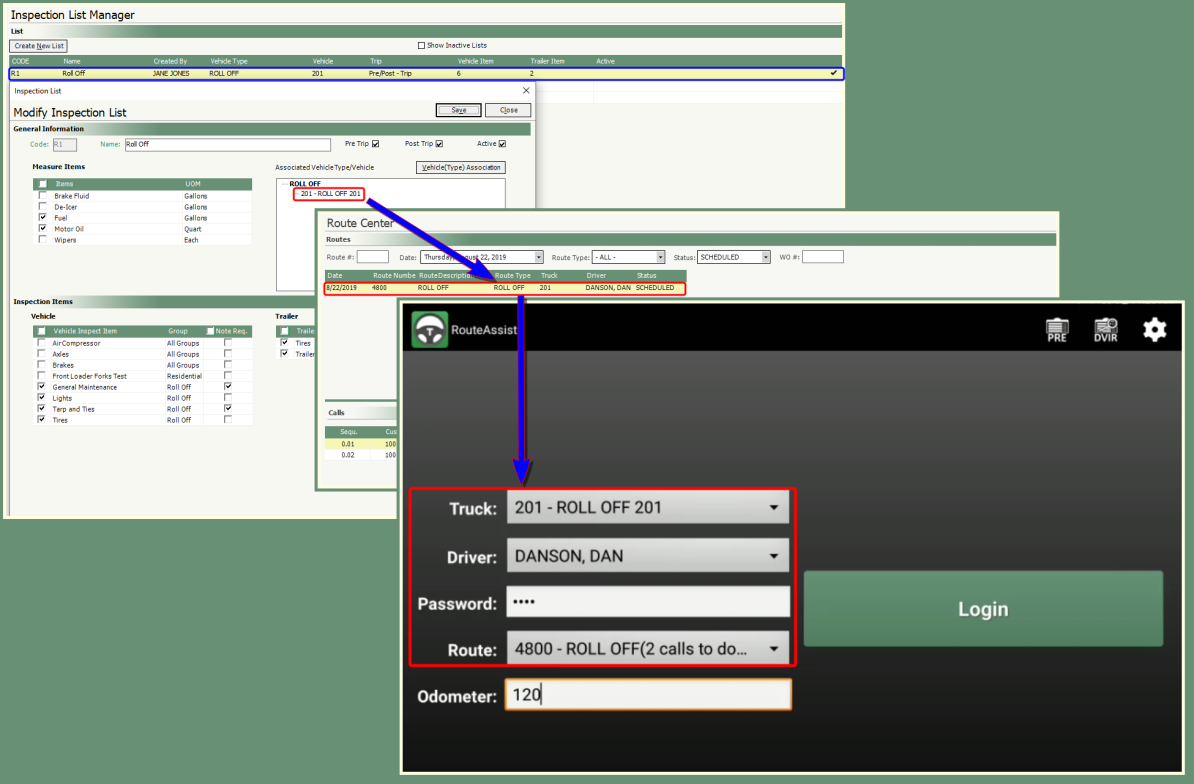
Pre-Trip Inspection List
- Following Route Assist driver login, the Pre Trip Inspection List will open.
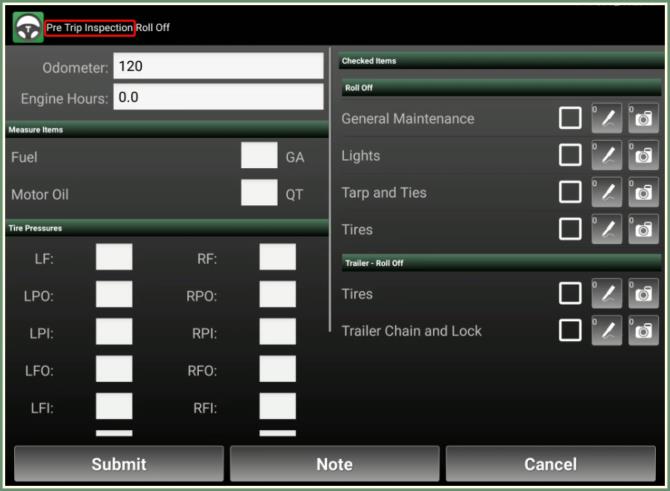
- Populate Odometer and Engine Hours.
- Enter Measure Items, if applicable.
- Enter Tire Pressure's as needed.
- Check the box for Checked Items as the items are inspected.
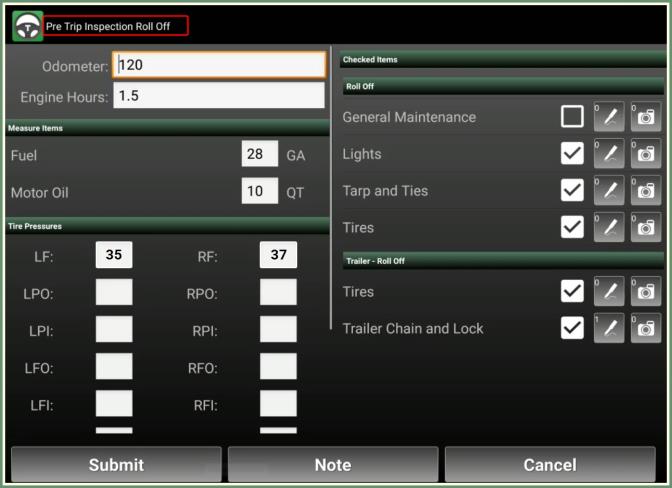
- Optional Note(s) can be added to each Checked Item by clicking on the
 .
.
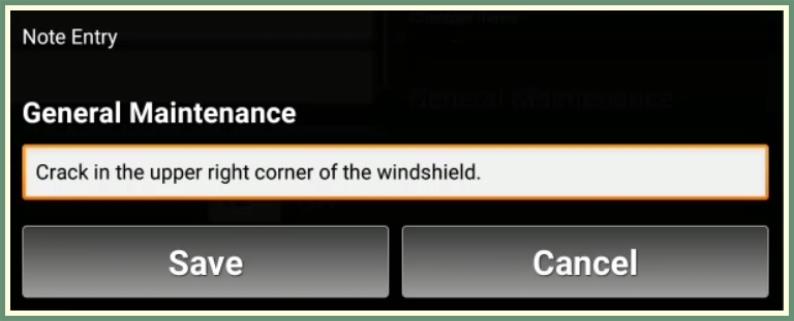
- Optional Image(s) can be added to each Checked Item by clicking on the Images Button.

-
As Notes and Images are added, the number in the upper left corner of the Notes or Images button will increase to indicate how many Notes or Images exist.
| Notes | Images |

|

|
- To add a general note to the Pre-Trip Inspection List, click Note at the bottom of the screen, enter text and save.
- Click Submit to complete the Pre-Trip Inspection List.
- Enter Signature and Save.
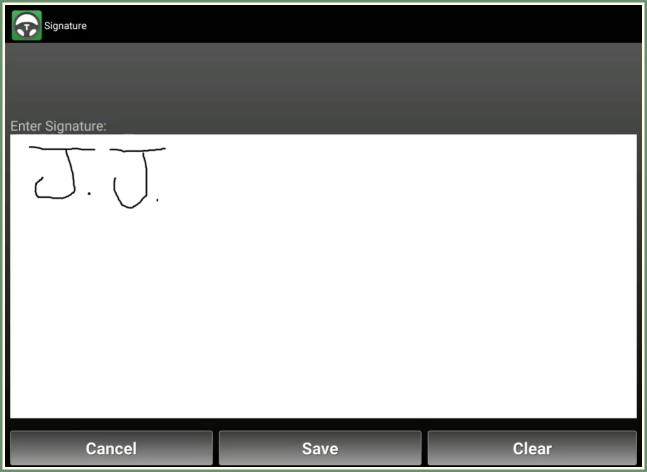
- The Pre-Trip Inspection List will be sent to DVIR Center in Haul-It & Maintain-It.
- To view the Pre-Trip Inspection Report in Route Assist, click DVIR in the upper right corner.
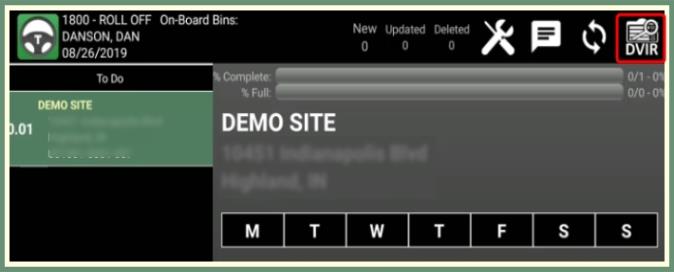
DVIR - Pre-Trip Inspection Report
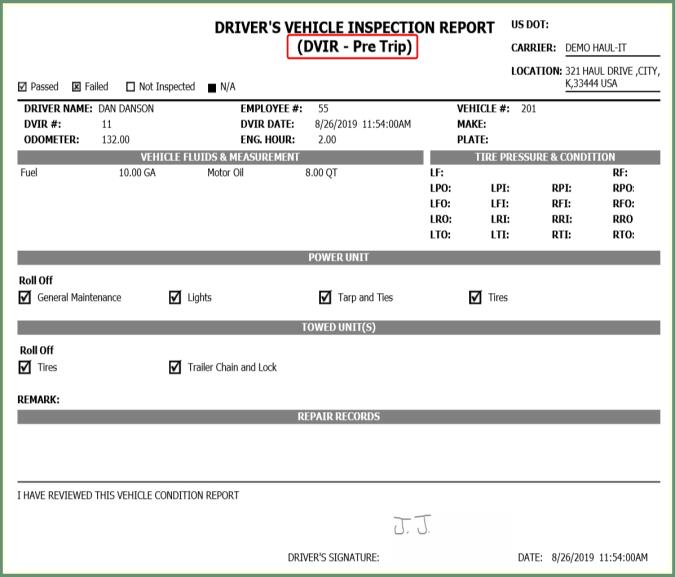
- Following Route Assist End Route, the Post Trip Inspection List will open.

- Populate Odometer and Engine Hours.
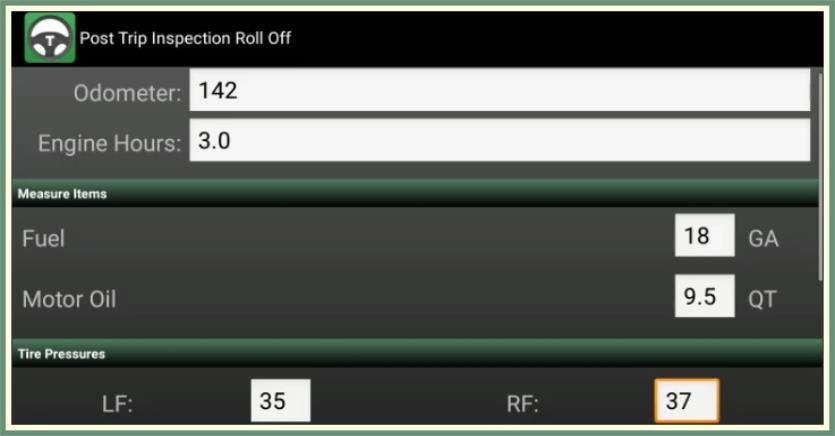
- Enter Measure Items, if applicable.
- Enter Tire Pressure's as needed.
- Check the box for Checked Items as the items are inspected.
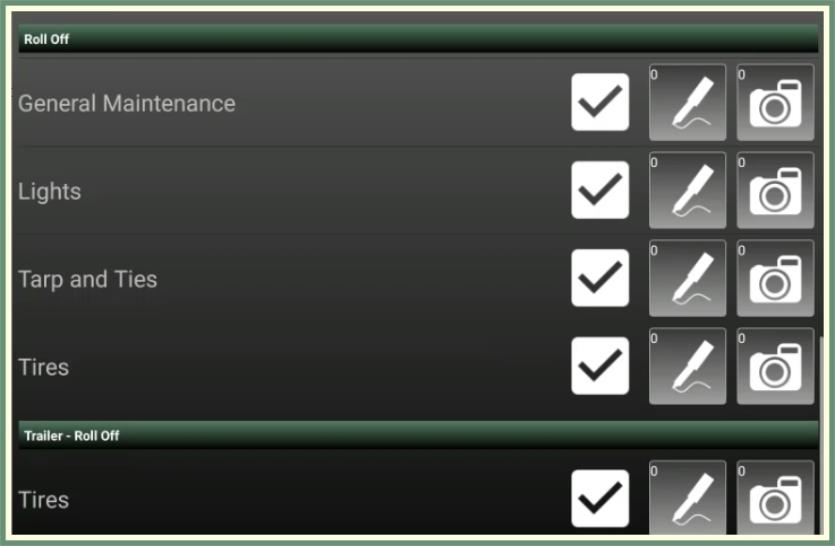
- Optional Note(s) can be added to each Checked Item by clicking on the
 .
.
- Optional Image(s) can be added to each Checked Item by clicking on the
 .
.
-
As Notes and Images are added, the number in the upper left corner of the Notes or Images button will increase to indicate how many Notes or Images exist.
| Notes | Images |

|

|
- To add a general note to the Post-Trip Inspection List, click Note at the bottom of the screen, enter text and save.
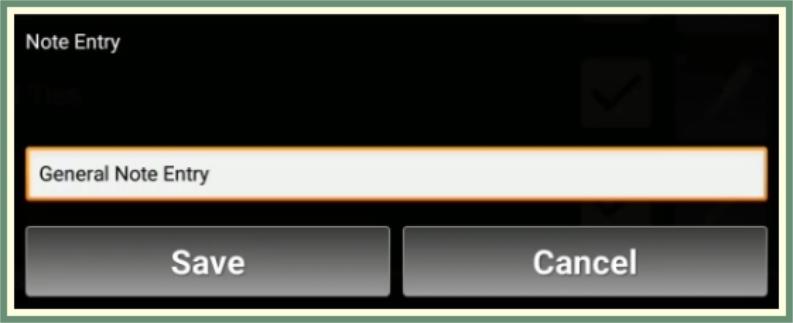
- Click Submit to complete the Post-Trip Inspection List.
- Enter Signature and Save.
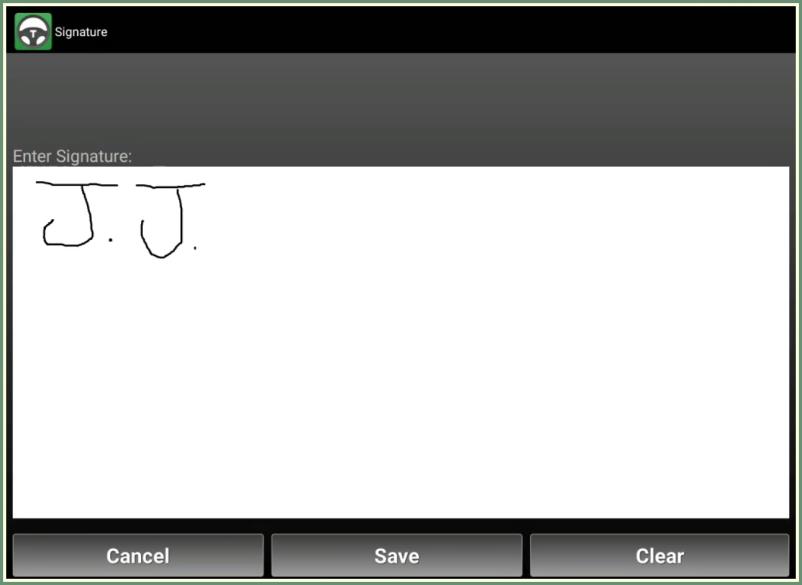
- The Post-Trip Inspection List will be sent to DVIR Center in Haul-It & Maintain-It.
- To view the Post-Trip Inspection List in Route Assist after the route has been ended, click DVIR in the upper right corner.
- Enter Driver, Truck and Password.
- Click Show Report. The last available Inspection List will be retrieved.
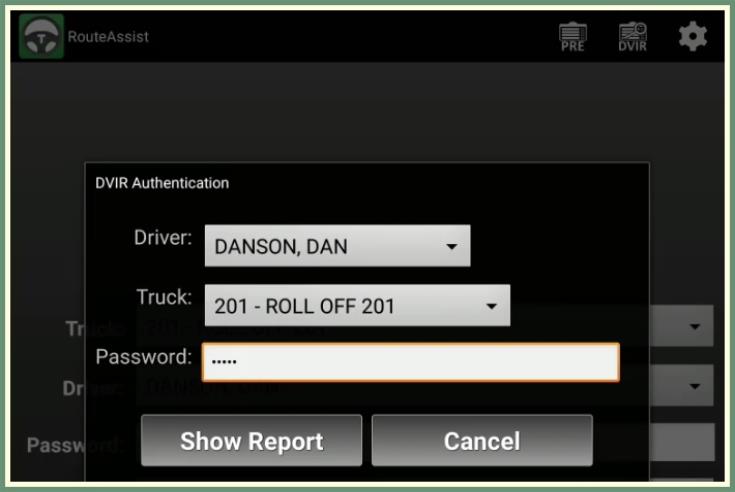
DVIR - Post Trip Inspection Report
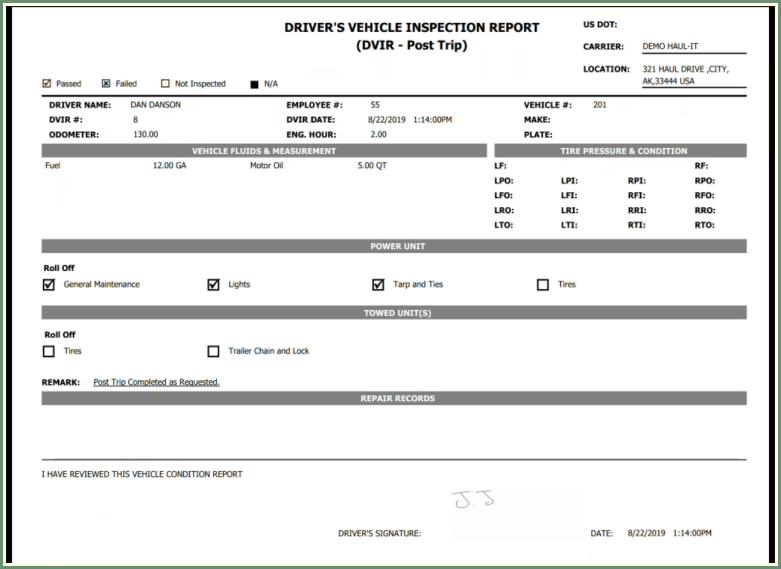
Navigate To: Routing>DVIR Center
Parameters
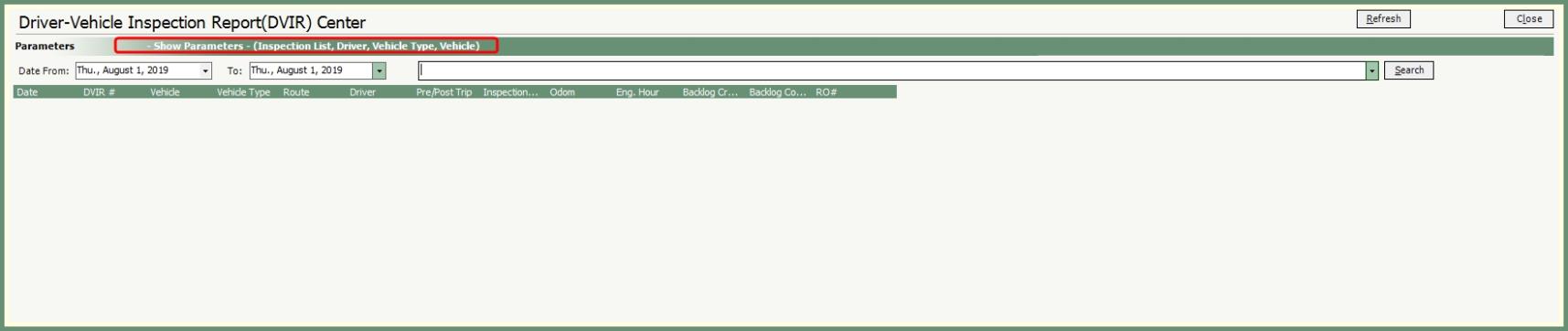
- Click Show Parameters in the green Parameters banner.
Note: Parameter settings are saved per user. Therefore, each user can view and save their preferred parameter settings and changing parameter settings will not effect other user's parameter settings.
- Enter Date From and Date To.
- Select Inspection Name(s), Vehicle(s), Vehicle Type(s) and Driver(s) to be included.
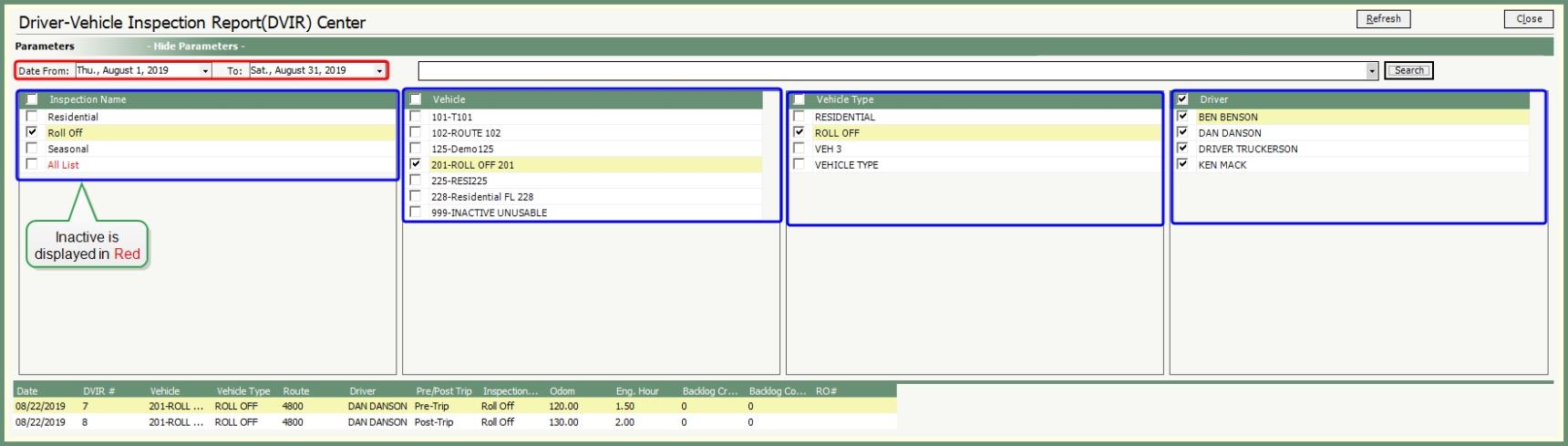
- Click Refresh.
- Click Hide Parameters to hide the parameter selection grid.
Note: Your parameter settings will automatically save and be retained each time you access DVIR Center based on the last saved parameter settings.
The DVIR Center grid will update and display results based on your parameter settings.

- Double Click on an inspection line item to open the DVIR Detail.
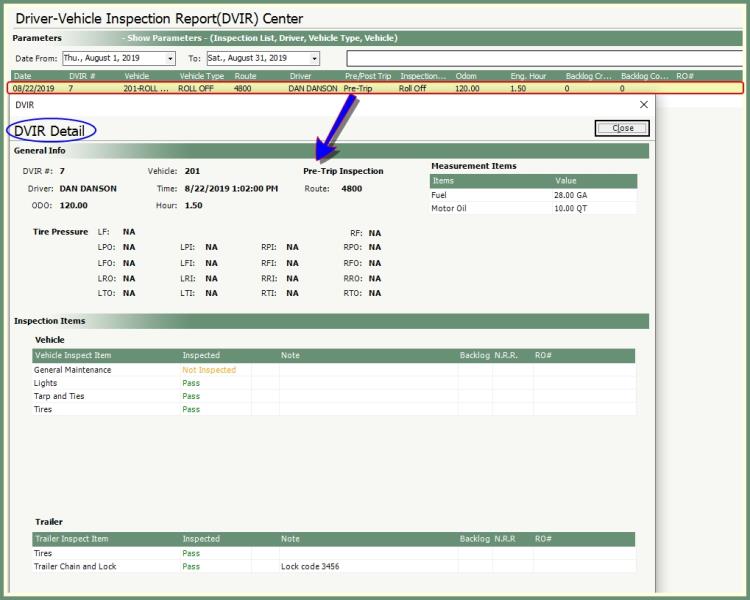
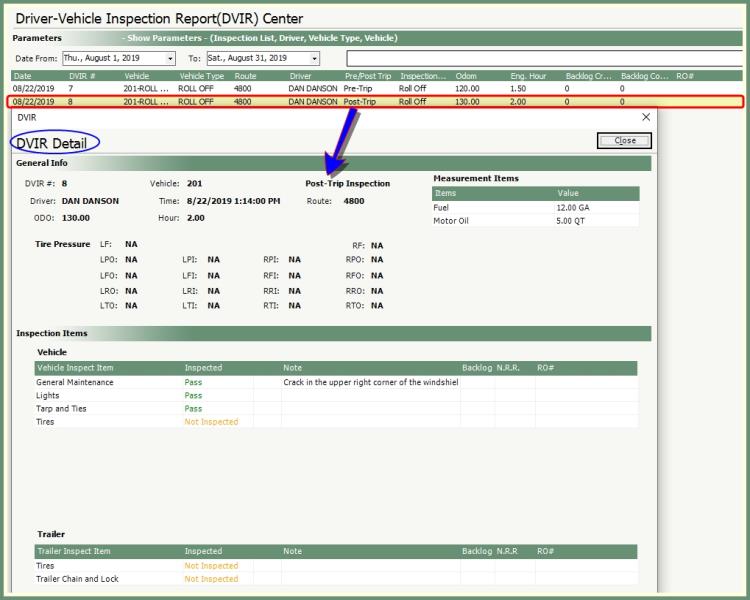
- Right Click on an inspection line item to Preview DVIR, Print DVIR or Send To (email).
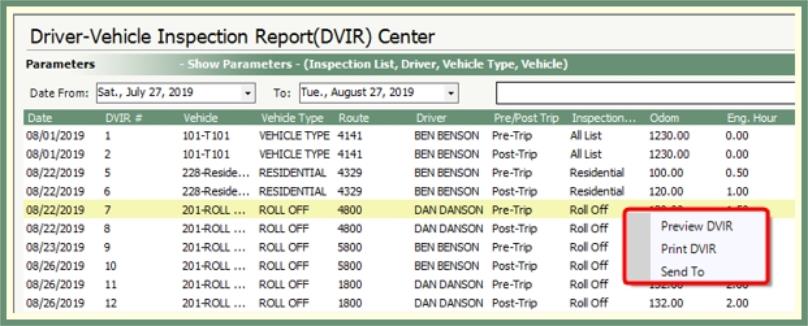
- When both a Pre-Trip and Post-Trip Inspection Report is found for the same route selected, you will receive a Related Report message. Select Yes or No to include the related report.
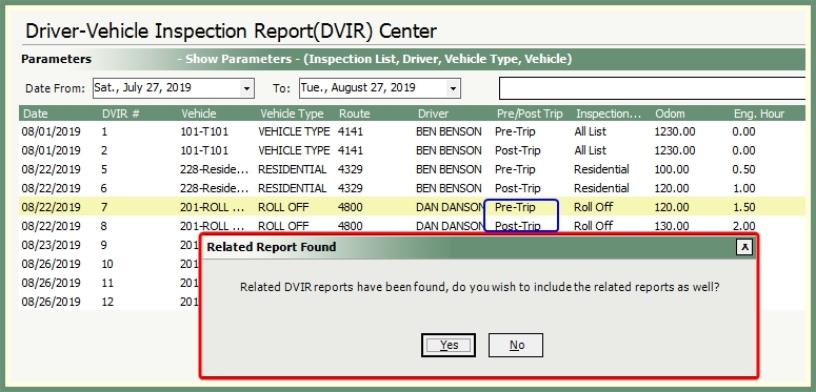
Driver's Vehicle Inspection Report
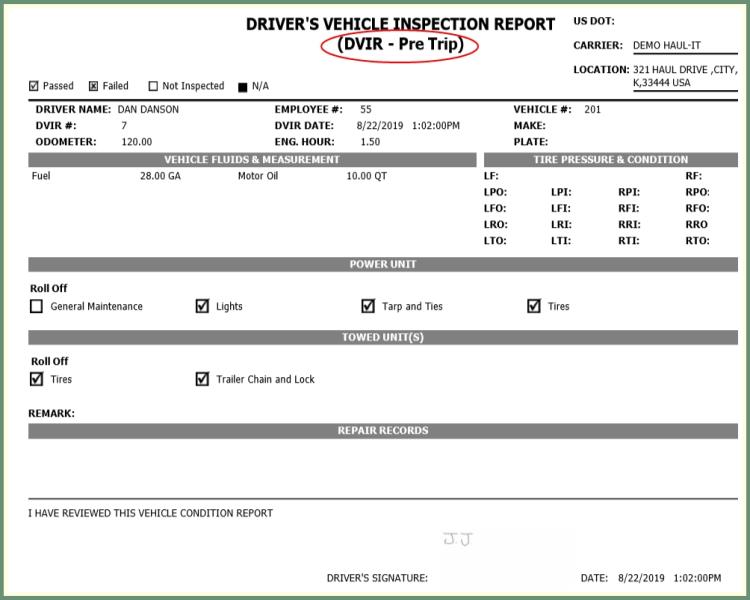
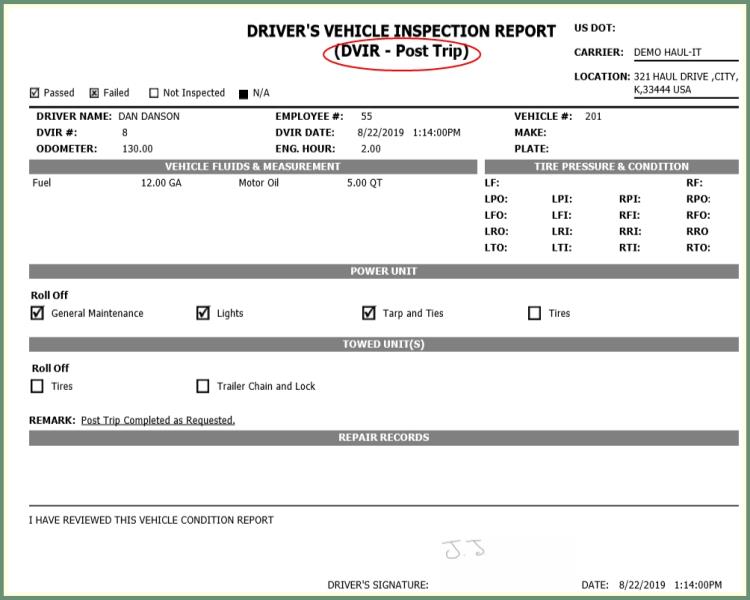
DVIR - Driver Vehicle Inspection Report Setup
